This document will outline the process of updating the tracking information via the DivideBuy delivery tracking module, per order, within the Magento 2 platform. Please follow the steps outlined below to ensure that payment can be made for your orders.
Step 1 – Locate the order and go to the order details page. Select the Ship button in the order and under the Shipping Information section select ‘DivideBuy Custom’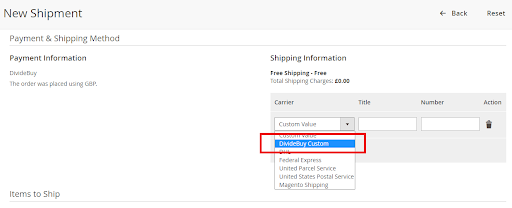
Step 2 – Select the Title field and start to type the courier’s name – this will display a dropdown field of all the couriers that are compatible with the text entered.
NB: The courier MUST be selected from the dropdown list displayed
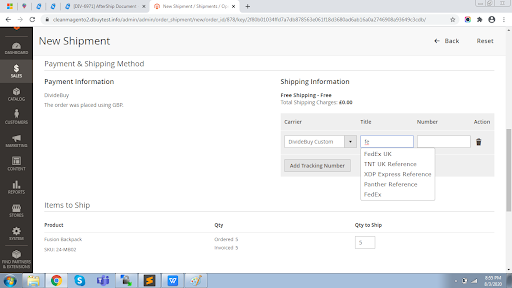
Step 3 – Enter tracking number and click on Submit Shipment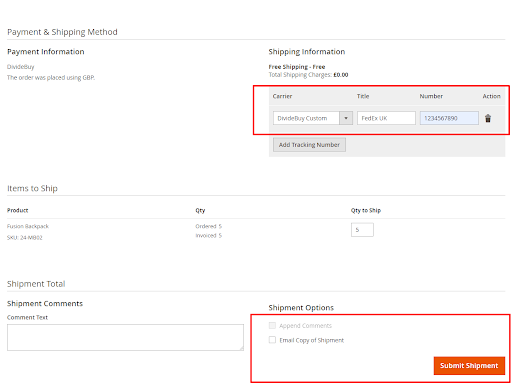
Step 4 – When Submit Shipment is selected, the details will be saved on DivideBuy’s system and the information will be saved as per the screenshot below against the order
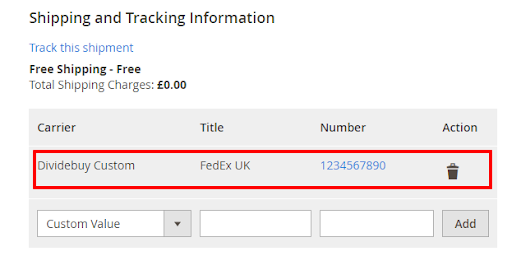
NB: We will only successfully save your details if the Tracking Courier and Tracking Number are correct, as per our system. If they are not correct the details will not be saved on DivideBuy’s systems and you would not be able to save the tracking details entered. An error message will be displayed as per the below screenshot
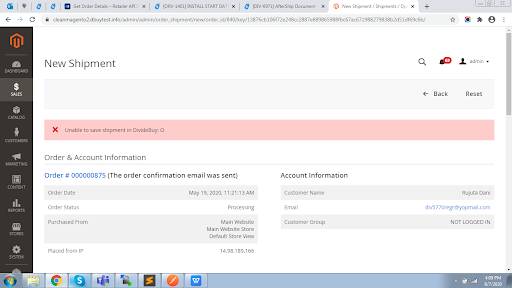
Please click here to visit Aftership’s website for a comprehensive list of all supported couriers.
NB: If you courier does not appear on this list then the tracking details you enter will not be saved on DivideBuy Systems. Therefore, the proof of delivery for your orders must be entered in the Retailer Portal as a document. Please refer to our Proof of Delivery guide for more details.