Both Retailer Super Admins and User Executives can create new users.
1. Go to the User list for your store and select “Add New User” via the button at the top right of the screen:
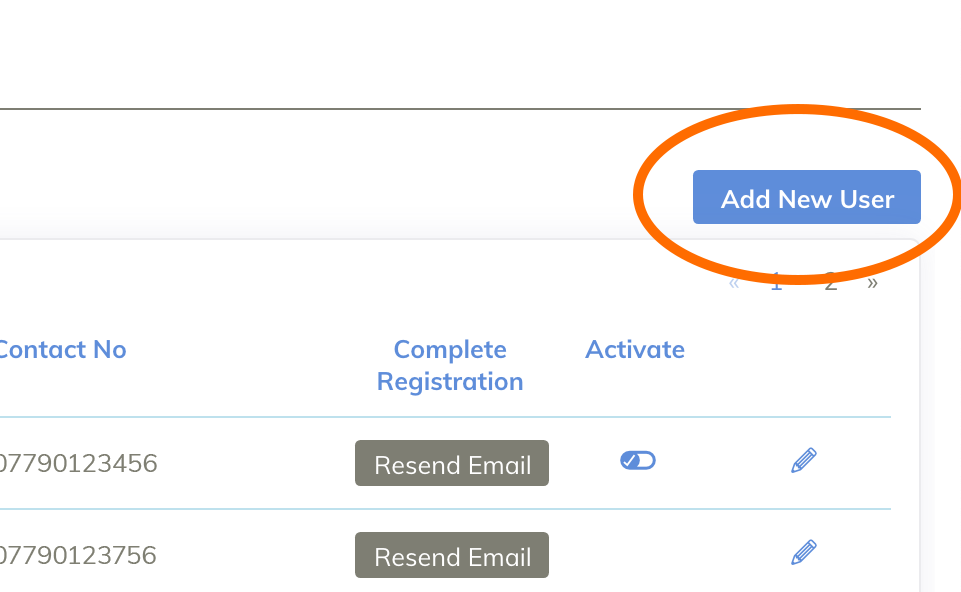
2. The following screen will appear:
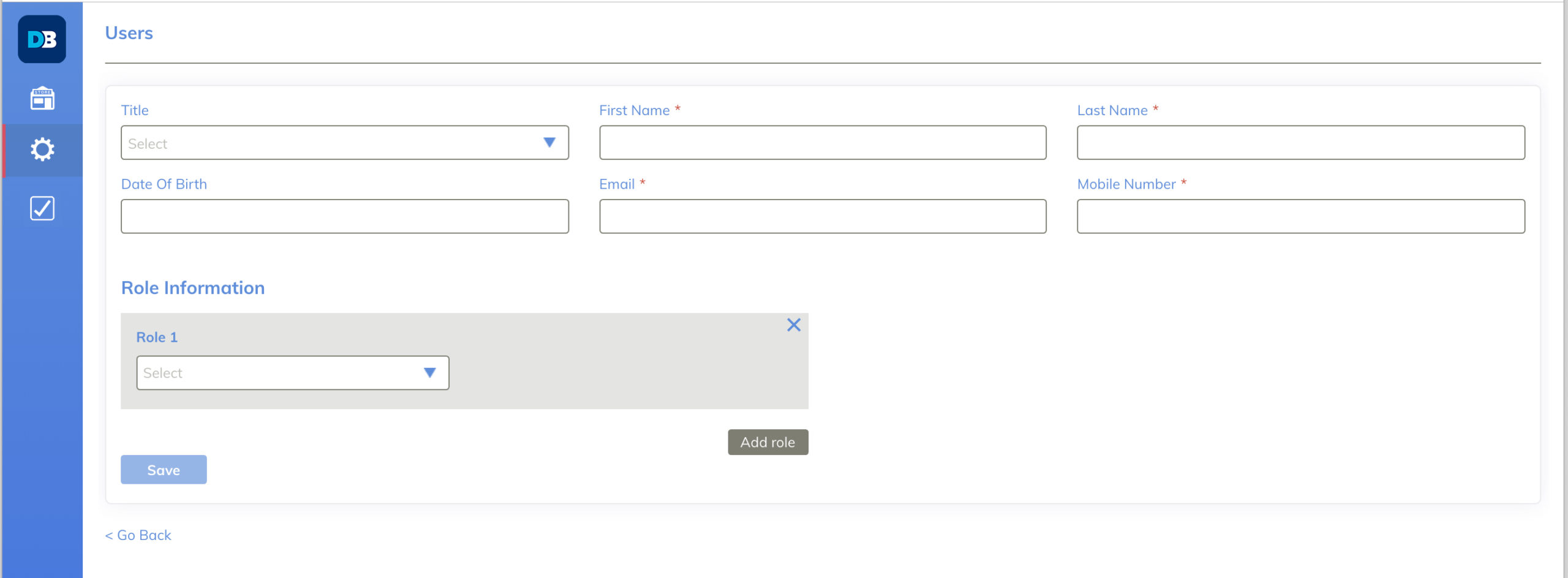
Enter the user’s details, including “Role Information” and select “Save.”
3. The user will then receive the email below:
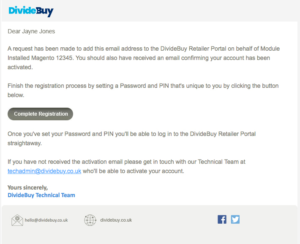
The user will need to click “Complete Registration.”
4. The pop-up form will be auto populated based on the details the Retailer Super Admin User inputted. Please ask the new user to check that this information is correct.
The user will need to create their own unique pin and password. They’ll use this to log into their User Account.
The user must click ‘sign up’ to complete the process.
5. Once the User has set their password and pin, they will be set to “Activated.” Further stops for this are detailed in “Activate a User” section of this guide. Once they have been set to ‘Active’ they’ll be able to use your Retailer Portal.